YOUR ACCOUNT
In order to become a Citizen of the Verse first of all you need to create an account on the official Star Citizen website. If you register using the button below you will receive 5,000 UEC to use in-game after purchasing the first Pack.
YOUR UNIVERSE
As a brand new citizen of the ‘verse, the information here will be essential to getting around and exploring.
From the main menu, there are three game modes available: Universe, Star Marine and Arena Commander. The following article introduces the basic movement and interaction controls of Star Citizen and helps you take your first steps and flight in the Universe module, which is where you will be able to explore and experience everything the ‘verse has to offer.
EXPLORING STANTON SYSTEM
The first time you load into the Stanton System from the Universe menu, you will get to choose to spawn in one of three major city locations throughout the ‘verse: Orison, New Babbage, Area18, or Lorville. Choose carefully – from then on you will wake up at the last spaceport you flew to that has hab facilities.
For more information about these landing zones and other current major space stations, see the Locations in Star Citizen Knowledge Base guide. See the Star Citizen Universe page to explore the game world, planned systems and lore.
WAKE UP

You’ll wake up in a hab in the city and planet of your choosing. “Hab” is short for “habitat”, which are small apartments for the pilot on the go. Get out of bed by pressing the Y key, and begin moving around using W, A, S, and D.
Your new best friend is the F key, which controls all interaction between you and the world around you – everything from opening a door to getting in your ship, to picking up a burger. While holding F, anything that can be interacted with will be highlighted yellow. If you are in range to interact, the highlight will turn orange.

Go ahead and hover your mouse over the door. Hold F and left click on the Open panel to leave your hab.
You may prefer to use different keybindings, or have gaming peripherals such as a joystick or HOTAS that you would like to use within the ‘Verse. Check out how to set those up here.
YOUR SHIP
Visit the Spaceport
Time to navigate the city and take a tram to the spaceport. You can find directions from hab to the vehicle retrieval console and hangar elevators at each spaceport for the major landing zones in the following guides:
- Lorville
- Area 18
- New Babbage
Generally, to leave the planet, follow the in-game signs and markers to find your way to the Spaceport – you’ll need to navigate the city and take a tram to reach your destination.
When you reach the Spaceport, retrieve your ship on a Vehicle Retrieval Console and make your way to the assigned landing bay/hangar via any of the nearby elevators. An example of one of the retrieval consoles is shown below.
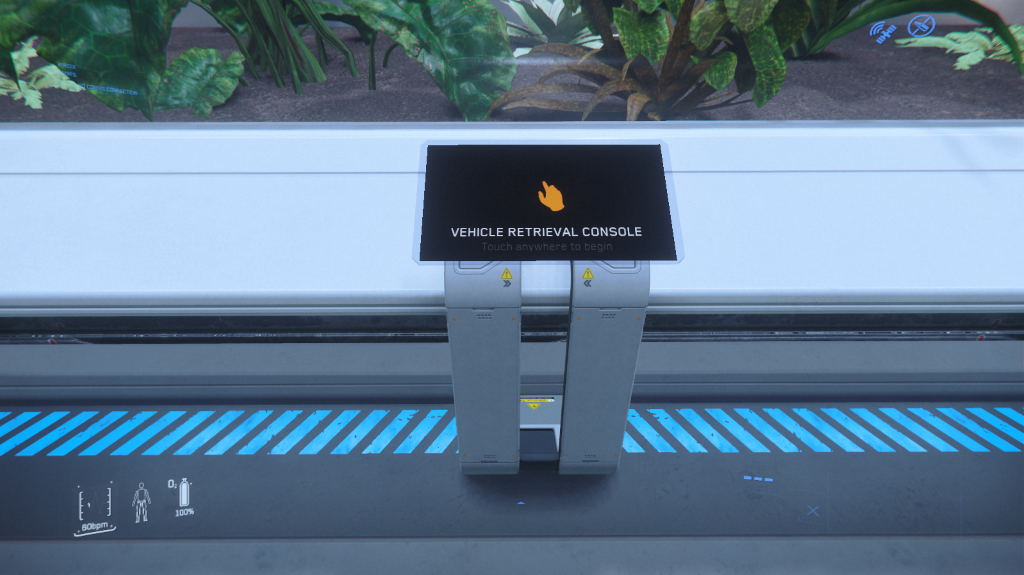
Retrieve Your Ship
Approach the vehicle retrieval console and interact with F to Retrieve one of your ships:
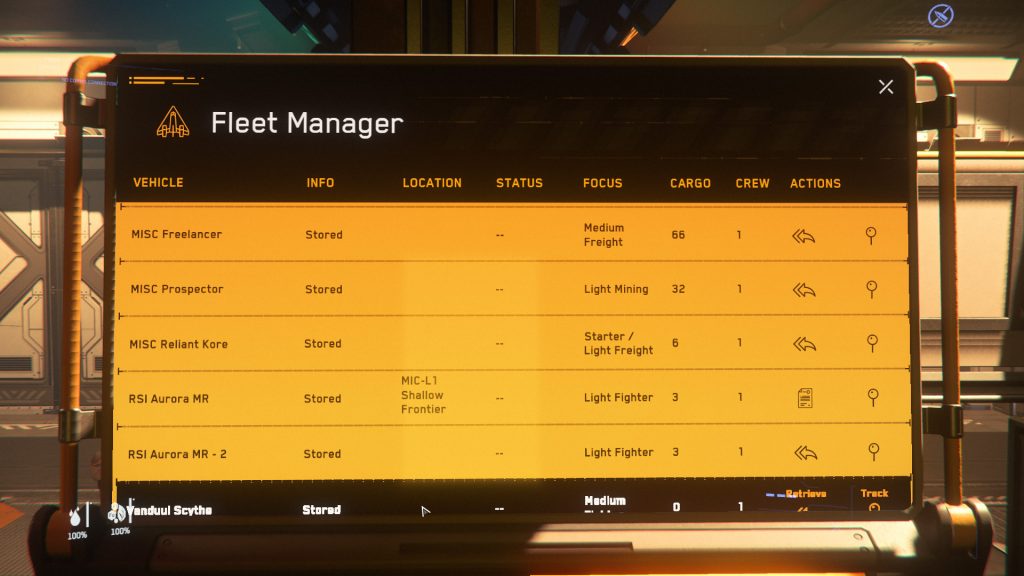
Take note of the assigned Landing Pad as you will need to select this in the hangar elevator:
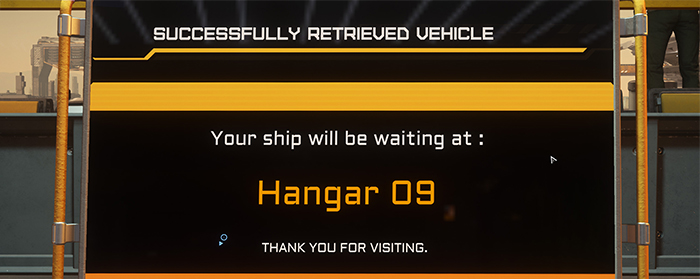
All that is left is to climb aboard and familiarize yourself with the cockpit!
Power On
Each ship has a different method of entry, including ramps, ladders, elevators and side hatches, but you can always use the F key to interact with parts of the ship to find the entry point. For example, to enter the Mustang, simply interact with the cockpit, whereas the Aurora has side doors behind the cockpit.
Once secured in the pilot’s seat, use F again to locate the Flight Ready option on the buttons in front of you. You also can simply achieve this with R.

Your ship has a heads-up display (HUD) and various multi-functional displays (MFD) to provide you with information necessary to travel around the ‘verse safely and efficiently. This is not essential for basic flight in personal ships, however.
Prepare For Launch
Keep in mind that depending on where you are, your exit path will either be above you or in front of you. Press F4 to enter third person and tap Z to unlock your camera so you can safely check your surroundings and find your exit.
When you’re ready, go ahead and request authorization to take off. Press F1 to open your mobiGlas and then contact the Spaceport by navigating to Commlink on the bottom bar:
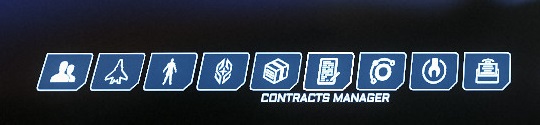
The spaceport will always appear at the top of the Friends tab:
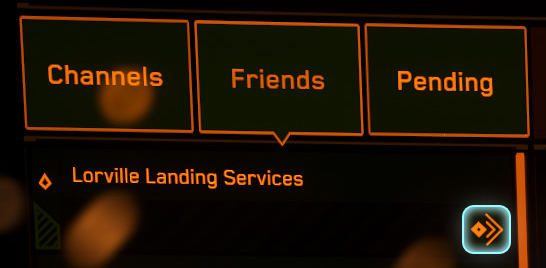
Be sure to confirm that the hangar doors have opened and your path is fully clear before taking off!
Lift-off!
- Strafe up off the landing pad by holding Space Bar (Left Control to strafe down).
- Strafe laterally using the W, A, S and D keys as you would were you on foot.
- Q and E to roll the ship.
- Pitch and Yaw by moving the mouse slightly away from the center crosshair.
- Once you’re far enough away from your landing pad or hangar, press N to raise your landing gear.
- You can toggle Cruise Control with C.
- Scroll Wheel adjusts your speed, but be careful, ramping up too fast can cause your engines to overheat. The ship will become less maneuverable above SCM speeds. This is indicated by the red portion of the speed bar.
- Left Shift will engage Afterburner to make your thrusters more responsive, however this also generates a lot of heat.
- Some ships start in a VTOL thruster configuration that provides better efficiency in atmosphere at the cost of decreased forward thrust. Press J to swap to regular forward flight in those vessels.
…And Beyond!
Because you are currently on a planet, you’ll need to leave the atmosphere before you’re able to Quantum Travel to another planet or station. Fly directly up until the altitude marker on your display disappears.
Once that happens, you’re all set to explore the ‘verse. The Stanton System is at your fingertips – learn how you can easily explore the system ahead with our guide on the ins and outs of Quantum Travel.