Last Update: Star Citizen Alpha 3.18
Star Citizen Alpha 3.17 introduces the ability to refuel ships mid-flight, utilizing the systems built into MISC’s line of Starfarer ships. We’ve put together this guide for those of you looking to start your own career in refueling as a freelance pilot, as part of an org like Altama Energy, or supporting events from orgs like ATMO esports; and for you gearheads that are simply curious about how Starfarers operate. Read on for a step-by-step guide to the ship’s systems, whether you are looking to refuel others or get refueled yourself.
How to Refuel Your Ship
Request to Dock
Once you’ve successfully hailed a refueling ship to your location, target them (default key “T”) and request to dock (default key “N”). The refueling ship then has to approve the request and extend their boom arm. At that point you can manually dock with the arm by lining up the HUD, or you can hold the request-to-dock key to do so automatically.

Request Fuel
Next, open up your mobiGlas and select the Vehicle Maintenance Services app. From here, you can select Auto to fill your tanks to the top, or you can hit Manual to request a specific amount of fuel. This request goes straight to the refueling ship’s operator, who will then start the refueling process.

Escrow Service and Emergency Undocking
While the refueling process is underway, your aUEC is placed in escrow on the server. This is a safeguard that assures all refueling transactions go smoothly, even in the event the job is stopped suddenly. When you make a refueling request while docked, aUEC is withdrawn from your account based upon the price set by the Starfarer pilot. This pays out gradually in real time as you receive your fuel. That way, if either party decides to abort mid-transaction, only the fuel received is paid for. The escrow service will refund the remaining aUEC back to the customer.
Either party can abort the refueling process at any time, even if the transaction is partially complete. The customer can simply undock by pressing the default keybind N, or the Starfarer can press the Abort button on their refueling interface. This is handy in the unfortunate case that you come under attack in the middle of refueling.
Start Your Refueling Career
Thinking about slinging fuel around the ‘verse for some cold, hard aUEC? What follows is a step-by-step guide to the entire process, from stocking up on fuel to setting prices, and more. First things first though, you’ll need a refueling ship to get started in this support career.
MISC Starfarer
The Starfarer is MISC’s dedicated fuel platform, designed not only to load, store and protect fuel stasis units, it is also equipped to take in spaceborne gases and refine them for use without landing.

MISC Starfarer Gemini
The UEE military uses the more robust Gemini variant of the Starfarer for their front-line operations, trading some cargo capacity and maneuverability for reinforced armor, increased shielding, more powerful engines,stronger manned turrets, and a missile pod.

The Refueling Process
Fill Your Fuel Pods
Filling the pods on the Starfarer follows the same process as refueling your own ship. Open up your mobiGlas, select the Vehicle Maintenance Services app, then pick which fuel you’d like to stock up on and select Manual. This will let you individually fill each pod with as much or as little fuel as you need. Keep in mind, you can’t fill a pod with more than one type of fuel, so choose your options carefully.
You’re also able to reallocate fuel between your pods if there’s empty space to do so. These controls can be found on the refueling console on the ship’s bridge, under Pod Management, or you can walk onto the catwalk and use the individual interface for each pod. Press Pump on a pod you wish to fill with another, and Open on the pod you wish to empty. The Starfarer will automatically move the fuel between those pods.

Accept the Fuel Request
With your filled fuel pods on hand, make your way to the person requesting a fill-up. Access the console on the bridge, behind the pilot’s chair, and select the refueling mode. Press the button on the bottom of the screen to deploy the boom arm, then accept the docking request. The request will show up on your HUD, similar to a friend request.

Prepare and Price
There’s a few things to set up on the Refueling screen before you can start the fuel transfer process. On the left side of the screen, you can set a specific price for each type of fuel. The Auto Price button will automatically set the price to ten percent more than what you paid for it when you loaded your Starfarer. Next to the pricing options, you’ll see the ship that’s docked to you, its name, and who’s flying it.
On the right, you’ll see the current fuel levels for each of your pods and what type of fuel is in them. Here you can also open the fuel nozzle to start refueling, adjust the rate at which the the fuel is flowing, and see how much of each fuel type is both requested and left to be fulfilled.
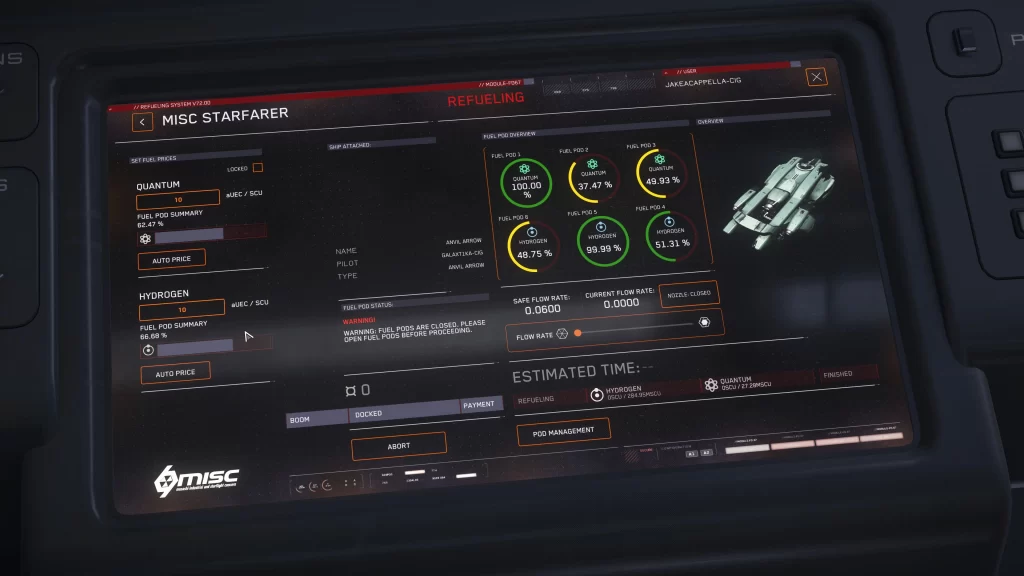
Fill ‘er Up!
Once your prices are set and you’re ready to start fueling, you have to open up the fuel pods. You can do so by pressing the Pod Management button on the Refueling screen, pictured here, or a member of your crew can do so from the screens on the Starfarer’s catwalk.
Press Open on your selected fuel pod to allow the fuel to flow, toggle the Nozzle to Open, and adjust the fuel rate to your desired speed. Be careful, as fueling too fast can run the risk of overflow, possibly damaging the fuel nozzle or wasting your fuel as it flies into space! Be sure to close the nozzle or hit Stop on the fuel pod as the refueling process finishes

Conclusions
Are you ready to be a gas station?